Whenever i have the urge to reboot into the recovery mode, I'd make use of the power button on my Android device. It's kind of a hobby for me, the power button technically serves as a means to wake up our Android phone screen, without it I'd say that smartphones are pretty much useless. Now if you're probably the type whose power button has been giving the blues lately, then accessing your mobile can be pretty much difficult.
Also Read: How To Turn ON & OFF Your Android Phone Without Using The Power Button.There are several ways to wake up or turn on an Android phone screen without relying on its power key. One is to have someone call you in most cases, this will turn on the screen and give you control over your handset. Alternatively, you can plug your phone into a charger. This will turn the screen on and let you access your phone. If your phone has a physical camera button, hold it down. This should launch your camera app, which you can simply close in order to use the other features of your phone. Now if this guide doesn't remedy the situation, then you can grab a cup of coffee and read on....
Install Power Button to Volume Button
We've had hassles gathering most of the essential apps for android, previously we wrote an article about using Gravity Box to turn on and off your android screen, but the app accuracy varies on most of the smartphone we tested it on. Some handsets have very precise orientation and proximity sensors, thus gravity box cannot be accurate as you prefer. Now upon discovering the Power Button to Volume Button app, i knew it's probably what you'd want!..The app main functionality is to allow you turn on your screen using the volume button instead of the power button. Unlike Gravity Box, It's working capabilities are not to be questioned and moreover it doesn't require root access. Now to begin with, head over to the Google Play Store and install Power Button to Volume Button. it's probably a free app with no annoying ads.
Once installed, then using the app is very simple. First you'll need to enable it and grant the app administrator privileges when asked to do so. If perhaps you are wondering why the app requires an administrator's service in other to function, then it is because only apps that are device administrators can turn on and off the screen. Now your phone will reboot to activate the app.
Once you're back on track, then the app should start working within a minute or so. From now on, when the volume button on your android device is pressed, it will turn your screen on. To turn it back off, you'll have to press the "Turn off screen" button, which should now be present in your notification panel or via the app. Your volume buttons should work normally, controlling your phone's volume, while its screen is on.

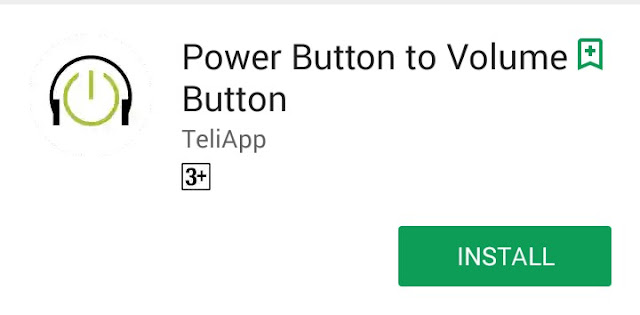


No comments:
Post a Comment