Also Read: Best Paying Websites To Shorten URL And Earn Money 2017.The Google Opinion Reward app can give you some extra cash if only you play your games well. The app works by giving you surveys periodically, and most of these questions are quite simple since they are based around your shopping habit. Quite simple huh?.... just let them know about your opinion on a subject and earn some extra cash as reward. As intriguing as it seems, you've to know that the rewards you get won't actually pay your bills, but each survey reward can give you from 25 cent to a dollar or more without stressing much. I know the money seems small, but with time it can add up fast. And when it does, you will be able to buy a free movie rental, purchase a couple of games, apps and comic books from the Google Play Store.
Install Google Opinion Rewards
Now if you are ready to earn some extra cash, then head over to the Google Play Store and "Install" the Google Opinion Rewards app. Make no bones about it, as it is actually a Free app. Thus you won't have to give out a penny, because you'll be the one that's going to benefit from this. Note: Google Opinion Rewards is restricted on countries such as Nigeria, but you can download it by following this procedure. Alternatively, you can install it from a third party source.Create a Profile
The first time you launch Google Opinion Rewards, you'll be greeted with a few or perhaps quick introductions. So you can simply swipe through this introductions or if you'd like to make things quick, tap on the "Skip" button to navigate further and pass this introductions. Note: If you have not used "Google Wallet" with your account before, you will be asked to set it up at that point. Thus the app will ask for your name, country and postal codeNext, you'll be taken to the next window and from here, Google Opinion Reward app will ask you a series of demographic questions. The main purpose behind this questions, is for the app to receive some informations which will be related to the relevant surveys that'll be offered to you. Most of these questions will require your age group, postal code, gender, language, etc. Google will also unravel how the app works, telling you that a simple record of your participation is the only thing they keep in order to credit your Google Play balance. So if you see this message, select the “I understand, please continue” option to move along.
So go ahead and fill out this questions to the best of your abilities. Once through, your profile will be created. Next you'll be taken to the app's main menu, from here a pop-up or perhaps an overlay will emerge, and this will explain how you'll be notified when a survey is available to be answered. Simply tap on the screen to dismiss this message, and you'll see your Google Opinion Rewards dashboard.
Take a Survey
Now once you've finished setting up the necessities, then you'll have to wait for a survey to show up. This'll come as a form of notification, so simply pull down and tap on the notification. The next screen will show you an explanation about the survey you're about to answer, so simply tap "OK, got it" to move over to the next phase. Now, you’ll be greeted with a set of questions, simply answer the survey questions as honestly as you can.For instance, if you have recently visited a hotel or even bank, Google may ask you "which of the following places have you visited recently". Now if you answer this question honestly, you'll receive a higher reward. But if perhaps you answered the question dishonestly, you will receive a lower reward. Once you have completed the survey, you'll see how much reward you've earned.
Also, upon the completion of the survey question, your Google Play account will be credited. You can check your available balance from the dashboard. Remember to use it to purchase goods from Google Play Store (simply tap on "spend your play credit" to get this one going). If perhaps you don't want to miss a survey, you can turn notifications on. To do this, tap the menu icon in the top right corner of the app, Then, you've to tap on Settings, and from here simply enable the “Notification sounds” toggle.





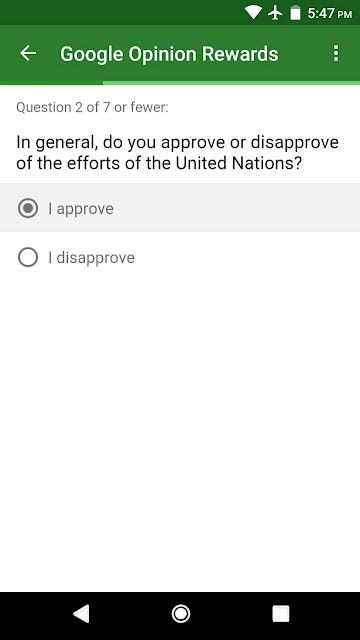


No comments:
Post a Comment